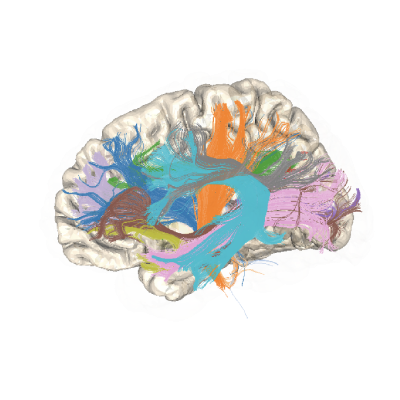Note
Go to the end to download the full example code.
Using cloudknot to run pyAFQ on AWS batch:#
One of the purposes of pyAFQ is to analyze large-scale openly-available
datasets, such as those in the
Human Connectome Project.
To analyze these datasets, large amounts of compute are needed.
One way to gain access to massive computational power is by using
cloud computing. Here, we will demonstrate
how to use pyAFQ in the Amazon Web Services cloud.
We will rely on the AWS Batch Service , and we will submit work into AWS Batch using software that our group developed called Cloudknot.
Import cloudknot and set the AWS region within which computations will take place. Setting a region is important, because if the data that you are analyzing is stored in AWS S3 in a particular region, it is best to run the computation in that region as well. That is because AWS charges for inter-region transfer of data.
import cloudknot as ck
ck.set_region('us-east-1')
Define the function to use#
Cloudknot uses the single program multiple data paradigm of computing.
This means that the same function will be run on multiple different inputs.
For example, a pyAFQ processing function run
on multiple different subjects in a dataset.
Below, we define the function that we will use. Notice that
Cloudknot functions include the import statements of the dependencies
used. This is necessary so that Cloudknot knows
what dependencies to install into AWS Batch to run this function.
def afq_process_subject(subject):
# define a function that each job will run
# In this case, each process does a single subject
import s3fs
# all imports must be at the top of the function
# cloudknot installs the appropriate packages from pip
from s3bids.utils import S3BIDSStudy
from AFQ.api.group import GroupAFQ
import AFQ.definitions.image as afm
# Download the given subject to your local machine from s3
# Can find subjects more easily if they are specified in a
# BIDS participants.tsv file, even if it is sparse
study_ixi = S3BIDSStudy(
"my_study",
"my_study_bucket",
"my_study_prefix",
subjects=[subject],
use_participants_tsv=True,
anon=False)
study_ixi.download(
"local_bids_dir",
include_derivs=["pipeline_name"])
# you can optionally provide your own segmentation file
# in this case, we look for a file with suffix 'seg'
# in the 'pipeline_name' pipeline,
# and we consider all non-zero labels to be a part of the brain
brain_mask_definition = afm.LabelledImageFile(
suffix='seg', filters={'scope': 'pipeline_name'},
exclusive_labels=[0])
# define the api AFQ object
myafq = GroupAFQ(
"local_bids_dir",
preproc_pipeline="pipeline_name",
brain_mask_definition=brain_mask_definition,
viz_backend_spec='plotly', # this will generate both interactive html and GIFs # noqa
scalars=["dki_fa", "dki_md"])
# export_all runs the entire pipeline and creates many useful derivates
myafq.export_all()
# upload the results to some location on s3
myafq.upload_to_s3(
s3fs.S3FileSystem(),
"my_study_bucket/my_study_prefix/derivatives/afq")
Here we provide a list of subjects that we have selected to process to randomly select 3 subjects without replacement, instead do: subjects = [[1], [2], [3]] see the docstring for S3BIDSStudy.__init__ for more information
subjects = ["123456", "123457", "123458"]
Defining a Knot instance#
We instantiate a class instance of the ck.Knot class.
This object will be used to run your jobs.
The object is instantiated with the ‘AmazonS3FullAccess’ policy,
so that it can write the results
out to S3, into a bucket that you have write permissions on.
Setting the bid_percentage key-word makes AWS Batch use
spot EC2 instances for the
computation. This can result in substantial cost-savings, as spot compute
instances can cost much less than on-demand instances.
However, not that spot instances can also
be evicted, so if completing all of the work is very time-sensitive,
do not set this key-word argument. Using the image_github_installs
key-word argument will install pyAFQ from GitHub.
You can also specify other forks and branches to install from.
knot = ck.Knot(
name='afq-process-subject-201009-0',
func=afq_process_subject,
base_image='python:3.11',
image_github_installs="https://github.com/tractometry/pyAFQ.git",
pars_policies=('AmazonS3FullAccess',),
bid_percentage=100)
Launching the computation#
The map() method of the :class:`Knot object maps each of the inputs
provided as a sequence onto the function and executes the function on each
one of them in parallel.
result_futures = knot.map(subjects)
Once computations have started, you can call the following function to view the progress of jobs:
knot.view_jobs()
You can also view the status of a specific job:
knot.jobs[0].status
When all jobs are finished, remember to use the clobber() method to
destroy all of the AWS resources created by the Knot
result_futures.result()
knot.clobber(clobber_pars=True, clobber_repo=True, clobber_image=True)
In a second Knot object, we use a function that takes the
resulting profiles of each subject and combines them into one csv file.
def afq_combine_profiles(dummy_argument):
from AFQ.api import download_and_combine_afq_profiles
download_and_combine_afq_profiles(
"my_study_bucket", "my_study_prefix")
knot2 = ck.Knot(
name='afq_combine_subjects-201009-0',
func=afq_combine_profiles,
base_image='python:3.11',
image_github_installs="https://github.com/tractometry/pyAFQ.git",
pars_policies=('AmazonS3FullAccess',),
bid_percentage=100)
This knot is called with a dummy argument, which is not used within the
function itself. The job_type key-word argument is used to signal to
Cloudknot that only one job is submitted rather than the default
array of jobs.
result_futures2 = knot2.map(["dummy_argument"], job_type="independent")
result_futures2.result()
knot2.clobber(clobber_pars=True, clobber_repo=True, clobber_image=True)
Estimated memory usage: 0 MB